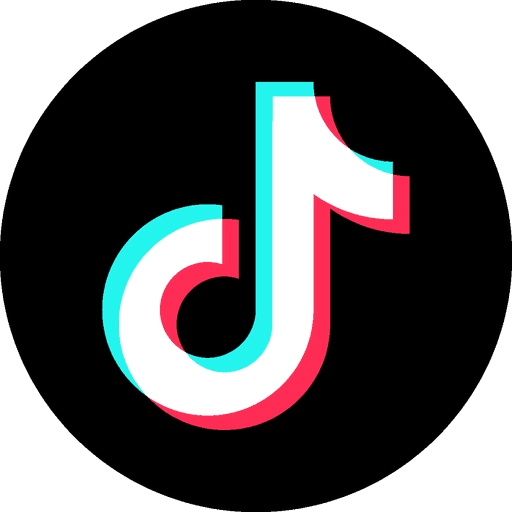How to Make LinkedIn Private
Feb 29, 2024
As our digital footprints continue to expand, taking control of our online privacy becomes crucial. LinkedIn, being a professional networking platform, offers users the ability to customize their privacy settings. In this blog post, we'll walk you through the steps to make your LinkedIn account more private and tailored to your preferences.
Step 1: Accessing Settings & Privacy
Begin by logging into your LinkedIn account and locate the "Me" icon. Under this icon, click on "Settings & Privacy." This will be your command center for adjusting the privacy settings of your account.
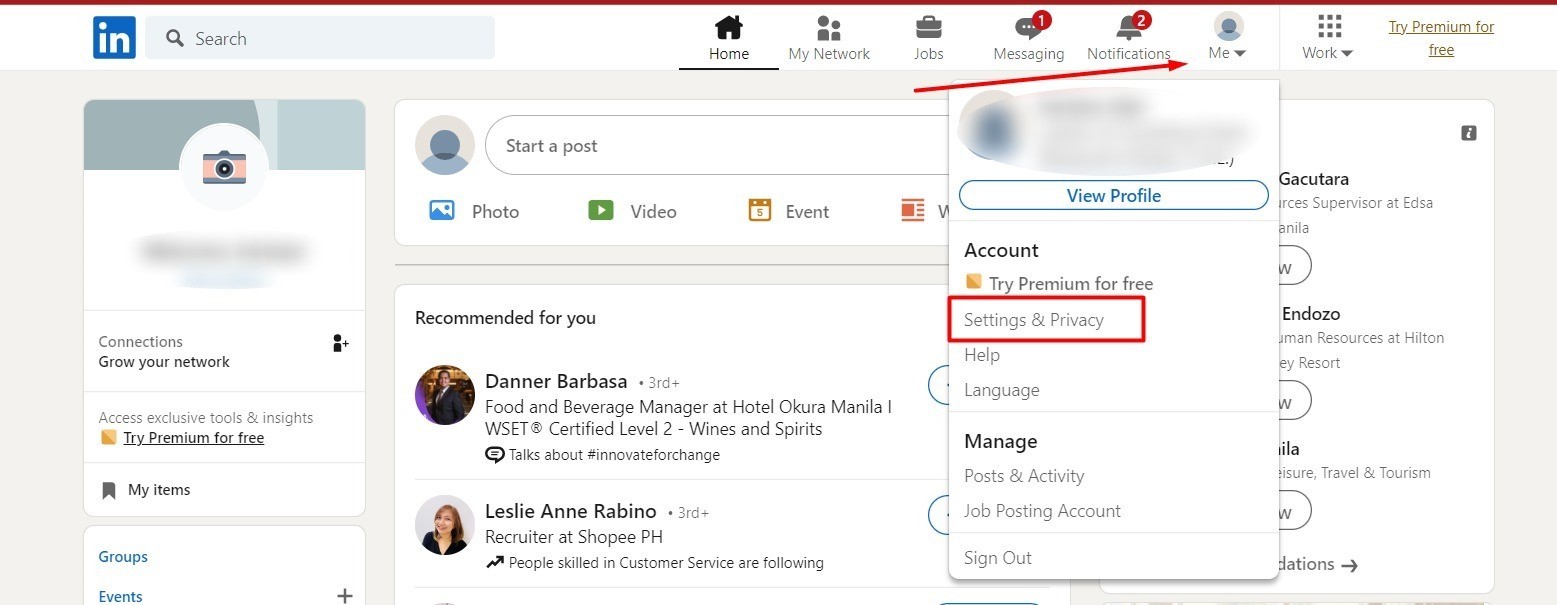
Step 2: Navigating to Advertising Data
Within the "Settings & Privacy" section, find "Settings" in the left-hand menu. Click on it to unveil a range of options. Among them, you'll discover "Advertising Data." This is where you can manage how your data is used for advertising purposes.
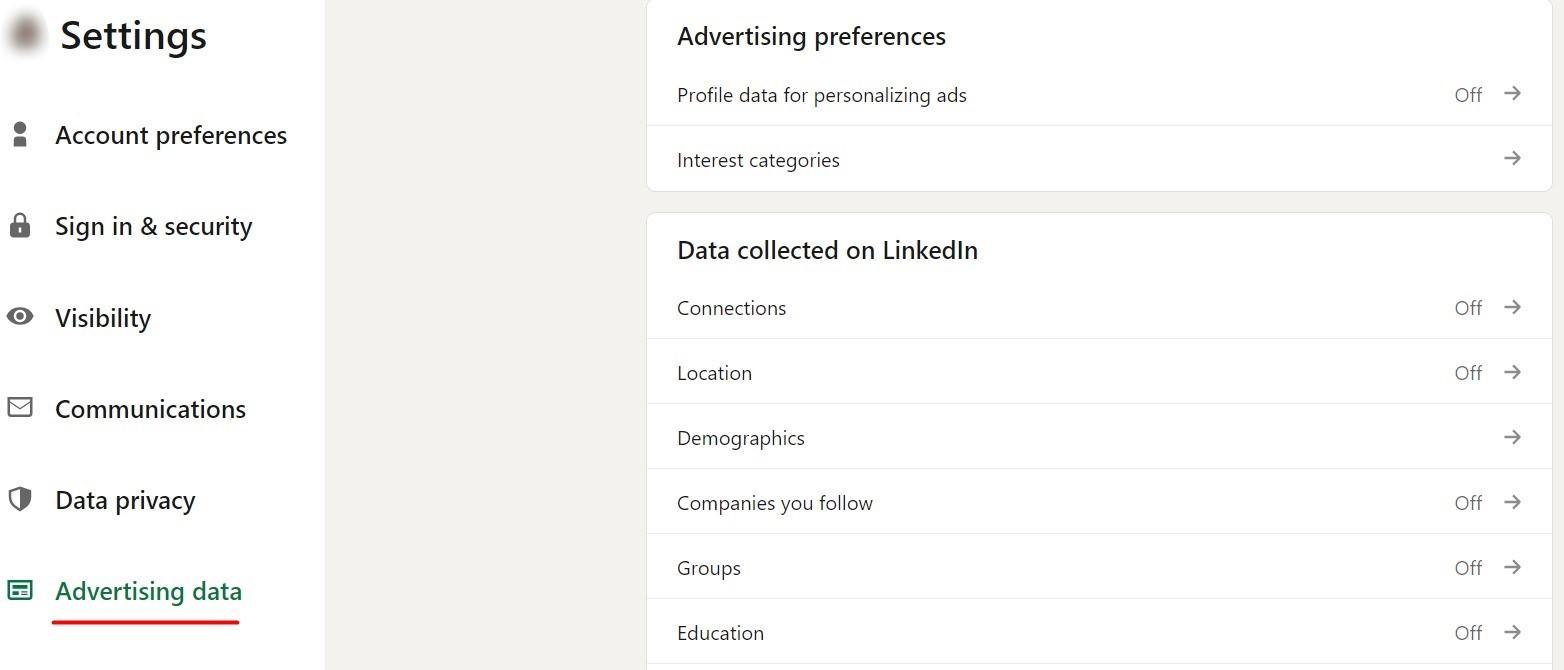
Step 3: Customizing Permissions
Dive into the details of your privacy settings by determining what permissions you'd like to grant. If you prefer maximum privacy, you can toggle everything "OFF" to restrict access to your profile.
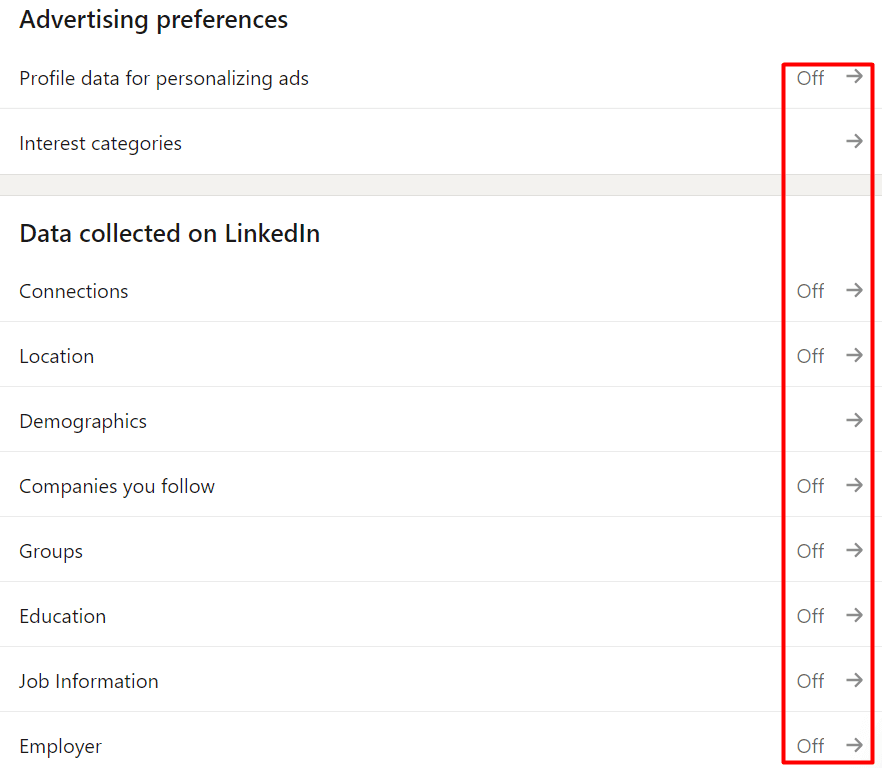
Step 4: Exploring Data Privacy
Under "Settings," navigate to "Data Privacy" and select "Social, economic, and workplace research." This section allows you to control how LinkedIn uses your data for various types of research.
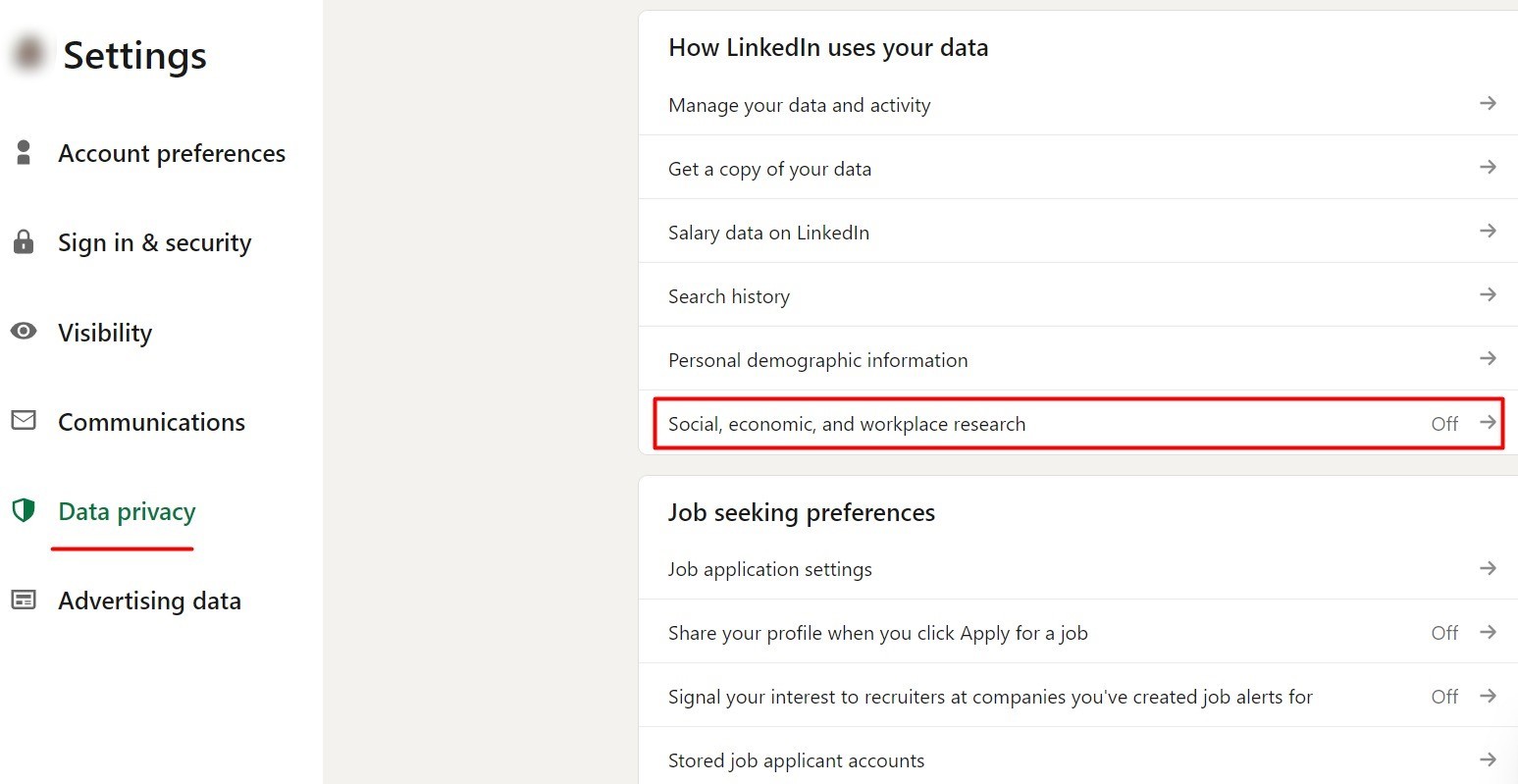
Step 5: Managing Data Research
Once in the "Social, economic, and workplace research" section, you'll be redirected to "Data Research." If you wish to prevent LinkedIn's trusted third-party partners from using your data for social, economic, and workplace research, simply turn this option "OFF."
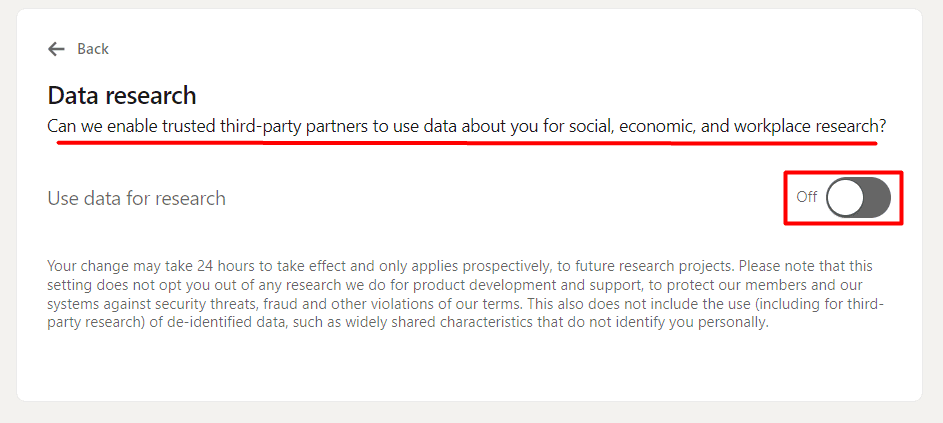
LinkedIn's commitment to user privacy enables you to tailor your experience on the platform. By following these steps, you can take charge of your privacy settings and ensure that your LinkedIn account reflects your preferences. Stay in control of your online presence and enjoy a more private and secure networking experience.
FAQ:
Does LinkedIn sell my data?
LinkedIn doesn't make your information public or sell your personal data.
Will these settings hurt my ability to get a job?
By keeping your profile private, you may limit your visibility to potential employers and recruiters who actively search for candidates on LinkedIn.
How do I stop getting so many spammy network connection requests?
We recommend strengthening your privacy settings. To do this, go to the "Privacy & Settings" page and select "Edit privacy settings." Under the "Communications" heading, select "Who can send you invitations to connect?" and then select "Only people I know."
Should I change my email on my LinkedIn account?
Kanary recommends using an email alias instead of providing your personal email.
Has LinkedIn ever been breached?
Yes, the most recent breach in June 2021, a hacker known as "TomLiner" advertised the sale of information from around 700 million LinkedIn users on a darknet forum.
Will making my account private prevent people from scraping it?
Yes, unless you are connected with a stranger who can then scrape your data.
Sales Navigator also still provides recruiters access to your profile because they pay hundreds of dollars a year.
Will setting up 2FA protect my privacy?
You should be protecting your LinkedIn account with two-factor verification. By doing this, if a hacker has your correct login details including your password, they won't be able to access your account.